![]()
----------------
See also...
Lots of documents
In the course of providing support to students you will deal with a wide range of associated documentation.
There are major advantages in working with such documentation outside the Planner
- it reduces duplication
- improves security of confidential and sensitive material
- provides a finer grain of detail
- it may allow for annotation and updating of existing documentation
Sources of documentation include
- created documents
- acquired documents created by others and/or
- located documents created by others, e.g., on the internet
A wide range
Documents come in many forms
- IEPs
- letters
- reports
- BSPs
- Running Records
- special programs (e.g., on websites)
- applications
- ...and so on
Organizing documents
Documents need to be well organised to ensure their value and use. There are two important factors in organizing documents well:
- naming documents consistently
- storing documents consistently
Naming documents
Schools should work out a system that will work well for them and then train staff to use the system.
For example
John Smith's first IEP might be named 'JohnSmith_IEP1.doc'
A letter about the IEP might be named 'JohnSmith_Ltr1.doc
A report about a serious incident in which John was involved might be named JohnSmith_Rpt1
and so on
The consistent naming of documents will help keep them together and make them easier to find.
Templates
It can be useful to provide users with templates of school documents. This will make it easier for users to exercise initiative in a professional manner. Several useful templates can be downloaded from LTAG (click here). Schools may want to customise these Word documents by adding School name and contact details... before saving to the Templates folder (see Storing Documents below).
In addition the storing and naming of templates can prompt staff to rename them properly
- staff should have read-only access to templates (this will prompt renaming when saving)
- the name of the template should suggest the way in which it should be renamed
e.g., the template for an IEP might be name 'name_IEP#.doc'

This template might be used to create a new IEP for John Smith which would be
- Saved As .... 'JohnSmith_IEP1.doc'
- in the Student Files folder
- and linked from John's Support Planner record (see Linking Documents)
Storing documents
It will be easier for staff to find and link documents if they are located near the Support Planner
Consider creating the following folder arrangement. The main folder is called Support Planner (or Student Support, or similar) and contains the following folders

As files are created (usually from templates) they should be given suitable names and stored in the appropriate folder:
- highly sensitive and confidential files in the Confidential folder
- ordinary student support files (e.g., IEPs, letters...) in the Student Files folder
Note. The structure within Student Files might depend on the number of students in the school. Alphabetical folders is one possibility for larger schools. Naming files by Grades is not recommended since students will progress. Renaming folders will 'break' hyperlinks.
Permissions - setting access to documents
In most schools access is managed by setting permissions on folders.
- Support Planner (main) folder containing the Planner database
- read-write access for senior staff, support professionals, certain admin to make entries in the Planner, print reports and update entries as required
- read-only access for most teaching staff - this will enable teachers to read the Planner, print reports, but not add or change entries
- Confidential folder for highly sensitive and confidential files
- read-write access only for very senior staff!!
- no access for other staff
- Group Data folder is intended for storing reports containing key information about groups of students. Examples include National testing results, PIPS...etc
- Resources folder stores material (documents, references, hyperlinks) related to the provision of support organised by needs and conditions
- Student Files folder for ordinary student support files such as IEPs,
letters, reports...
- read only for most teachers
- read-write for selected teachers such as Special Ed and also for support professionals, GO, etc,
- Templates folder access is read-only for most staff except those who manage the templates
Linking to documents
The value of documentation is increased with improved access. The Support Planner now allows linking from student records to any associated documentation available from the user's computer, e.g., on the school network or internet.
Mario Bergamin (Youngtown Primary) wrote:
" I cannot stress the importance and timesaving function of the hyperlink feature. We are in the process of hyperlinking all documents relating to student support (suspension letters, information letters to support providers, reports for ITAS etc). It requires a systems approach from a school level to set up the platform for the hyperlink docs - after that it is simple, effective and very structured."