![]()
----------------
See also...
Send your current database for upgrading

- Locate your current database file (not a shortcut) on your network
- Zip (compress) and email to Ivan.Webb@bigpond.com
- Now right click on the database on your server and go
- Properties /General/
- tick the Read-Only box
This will enable people in the school to access the data but not change it.
Install your new version when it is returned
When you receive your upgraded Planner
1. Back up your current Support Planner
Go File > Backup database (saves your current Planner and adds the date to the name)
Make sure it is Read-only. This means you won't lose any data, it can't be changed it and it will still be accessible.
2. Save the attached file to your desktop
3. Rename it as SupportPlanner.zip (put a dot in the name)... This should change it to a zipped folder.
4. Extract this to your desktop (right click Extract All)
5. Copy and paste the new Planner inside the folder so that it replaces the old Support Planner (same name & location)
It should be in the Support Planner folder on your school's server.
You should be able to see the new and the backed-up Planner next to each other so that the hyperlinks still work.
6. Check that the shortcuts work and take you to Version 4.
7. And... please check the data for accuracy.
Large sets of data always contains errors, and it is possible more errors have been introduced during the upgrade and/or rollover. To let Ivan know of any difficulties click here
When implemented, the Planner will be part of everyday conversations
- between staff,
- between staff & students,
- and with students' families
The database is a tool to be used by people to make life better for themselves and for each other.
Have fun and do well (and make it easier for others to do the same) - that is what support is all about !!