![]()
----------------
See also...
The problem
It is easy to end up with more than one copy of any file and then confusion is almost certain to follow. This can happen accidentally when moving files and/or creating short cuts. Or someone makes changes in the working arrangements that other users are unaware of.
If you find that data you have entered is not to to be found then the chances are it was entered in one copy and you are looking at another copy.
The solution
Provide a single shortcut to Access each computer desktop and train all users to use it!!
Having people browsing around in various drives looking for files on the school servers is dangerous. The worst accidents are those that don't get noticed for several days and then it can be hard to work out which data in which copy is valid and for whom.
Finding copies
If you search for *.mdb you will find all Microsoft databases (hence the '.mdb'). Check them out - you might be surprised just what files are lying around.
Some copies are valid
As custodian of the data there are times when you will want to keep backup copies (eg, when upgrades are being done or you are rolling over to a new school year). You probably want to
- be able to access the data
- be unable to change it
The strategy here is to make the old file Read-Only. To make it Read-Only:
- find the file on the server
- right click on the file
- click Properties
- click the General tab (if necessary)
- tick the Read-Only box
And you might also want to rename it, eg from 'SupportPlanner.mdb' to 'SupportPlanner2005.mdb'
- find the file on the server
- right click on the file
- click rename and edit
Talk to your IT support people if you have a problem.
Backups
The data you are creating is valuable. It is wise ensure that you have reliable backups
- Your server should be backed up daily (coordinators please discuss with your Network Manager)
- You can create a suitably named backup by clicking Backup Database in the File menu
- You should also make the back-up copy read-only:
- right click on the file icon
- select the properties option
- check the Read-Only box
General organisation
The issue of organizing files on the school server is bigger than 'Ben Hur'.
It requires judgement and collaboration across the school. Since the school has a life of a year at a time a lot of files can be organized on the basis, so consider a main folder for each year and/or name the folders accordingly. Naming files should be done in a way that helps to keep them organised and also helps people who are searching for them. Not simple but the return on the effort involved can be very significant.
Technology doesn't do anything
Only people do things (Papert) so don't forget the training involved! It won't work with out training!!