![]()
----------------
See also...
The Planner is a multi-user device
The Planner should allow for several people to use it at the at the same time.
If this is not the case then please consider the following
1. Make sure the Planner is properly set up
Choose a time
when you are the only person using the Planner - you need exclusive
access for this task
If you are using Access 2003
- Open the Planner
- Click on Tools (in the top menu bar of the Main page)
- click on Options
- select the Advanced tab
- On the
right hand side the settings should be
- Default Open mode = Shared
- Default record locking = No locks
- Open databases using record level locking (ticked)
- Close the Planner
If you are using Access 2007 or 2010
- Open the Planner
- Click on the Microsoft Options button (top left hand corner)
- Click on Access Options (bottom of the window that pops up)
- Click on Advanced
- Scroll down to find the last section also named Advanced
- The
settings in this section should be
- Default Open mode = Shared
- Default record locking = No locks
- Open databases using record level locking (ticked)
- Close the Planner
2. Opening and closing the Planner
It is best to always open the Planner from within Access,
that is
- Start Access
- Then select the Planner from the list of recent databases used
Close the Planner when you have finished with it by going
back to the Main menu page